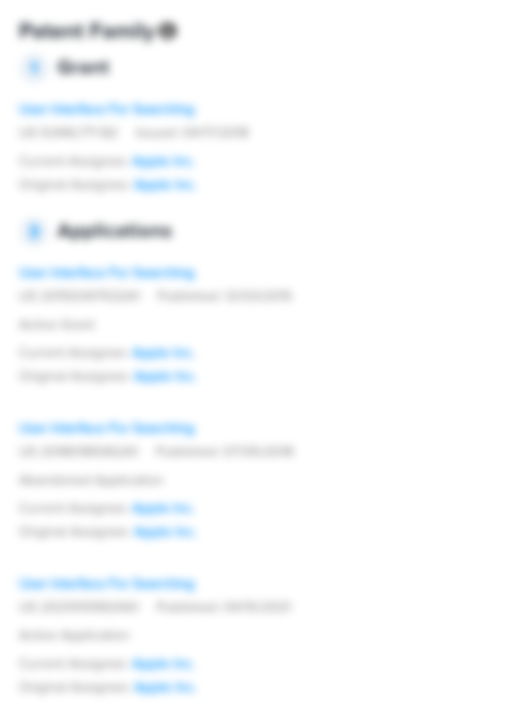Cubic or spherical mapped content for presentation of pre-rendered images viewed from a fixed point of view in HTML, javascript and/or XML for virtual reality applications
First Claim
Patent Images
1. A method for viewing pre-rendered image content from a fixed point of view on a virtual reality device, the method comprising:
- a. matching camera height, angle and relative lens diameter across all combined images wherein all images combined are created from a camera having the same angle to the subject, at the same height to the subject, and using the same focal length lens;
b. matching camera separation across all combined images wherein all combined images combined are produced with the same separation between stereo cameras;
c. matching lighting across all individually photographed and rendered elements wherein all combined images are created using the same lighting conditions;
d. matching stitching, placement and registration of said photographed and rendered elements wherein all combined images result in one seamless panorama; and
e. performing the sequential steps;
i. Launch a Pano2VR application,ii. select a “
Select Input”
button from a main Pano2VR screen,iii. for panoramas in singular equirectangular format, select “
Equirectangular”
from a type popup menu in an Input section for Panoramas in 6-cube face format, select “
Cube Faces”
from a type popup menu,iv. select a “
Open”
button associated with a panoramic input file and select a source file for a left eye, then select “
OK”
,v. select a “
Modify”
button on a main screen to open a viewing parameters screen,vi. in a panoramic preview window, move a panorama to the desired default (starting) position, then click “
Set”
in a Pan/Tilt/FoV section,vii. click “
OK”
in the Viewing Parameters screen,viii. change the New Output Format drop don menu to “
HTML5” and
click the “
add”
button,ix. in the Settings tab of an HTML5 Output window, select a Cube Face Size large enough for input files and output needs,x. click the “
Open”
button to select a folder to save at least one HTML5 output file into,xi. under the “
Multuresolution”
tab of the HTML5 Output window, click the “
Enabled”
check box,xii. in the following dialog box, click “
Yes”
to automatically add the levels,xiii. under the “
HTML”
tab of the HTML5 Output window, click the “
Enable HTML File”
check box,xiv. enable a “
Include gyroscope control”
checkbox,xv. disable a “
Flash fallback player”
checkbox,xvi. in the “
Output File;
”
section of the window, click “
Open” and
select a name and a location to save the at least one HTML file,xvii. select “
Save”
from a File menu,xviii. click a “
OK”
button in the HTML5 Output window,xix. in the next window, click “
Yes”
to begin a build of the HTML5 output files,xx. close Pano2VR project file,xxi. from the File menu, select “
New”
to create a new Pano2VR project file,xxii. repeat steps 2 through 20 for a right eye panorama, except in step 6, use the same Pan/Tilt/FoV values as the left eye,xxiii. move the left eye panorama and the right eye panorama into one folder together,f. whereby, the user interactively selects said pre-rendered image content for viewing in HTML, Javascript, and XML.
3 Assignments
0 Petitions
Accused Products
Abstract
Method for the production of immersive virtual reality experiences designed for viewing in HTML using virtual reality head-mounted displays. The layered panorama process disclosed is a cubic or spherical mapped content method for presentation of pre-rendered images viewed from a fixed point of view, This process further discloses a users ability to select graphic user interface elements within the virtual reality environment by a look to activate functionality.
38 Citations
9 Claims
-
1. A method for viewing pre-rendered image content from a fixed point of view on a virtual reality device, the method comprising:
-
a. matching camera height, angle and relative lens diameter across all combined images wherein all images combined are created from a camera having the same angle to the subject, at the same height to the subject, and using the same focal length lens; b. matching camera separation across all combined images wherein all combined images combined are produced with the same separation between stereo cameras; c. matching lighting across all individually photographed and rendered elements wherein all combined images are created using the same lighting conditions; d. matching stitching, placement and registration of said photographed and rendered elements wherein all combined images result in one seamless panorama; and e. performing the sequential steps; i. Launch a Pano2VR application, ii. select a “
Select Input”
button from a main Pano2VR screen,iii. for panoramas in singular equirectangular format, select “
Equirectangular”
from a type popup menu in an Input section for Panoramas in 6-cube face format, select “
Cube Faces”
from a type popup menu,iv. select a “
Open”
button associated with a panoramic input file and select a source file for a left eye, then select “
OK”
,v. select a “
Modify”
button on a main screen to open a viewing parameters screen,vi. in a panoramic preview window, move a panorama to the desired default (starting) position, then click “
Set”
in a Pan/Tilt/FoV section,vii. click “
OK”
in the Viewing Parameters screen,viii. change the New Output Format drop don menu to “
HTML5” and
click the “
add”
button,ix. in the Settings tab of an HTML5 Output window, select a Cube Face Size large enough for input files and output needs, x. click the “
Open”
button to select a folder to save at least one HTML5 output file into,xi. under the “
Multuresolution”
tab of the HTML5 Output window, click the “
Enabled”
check box,xii. in the following dialog box, click “
Yes”
to automatically add the levels,xiii. under the “
HTML”
tab of the HTML5 Output window, click the “
Enable HTML File”
check box,xiv. enable a “
Include gyroscope control”
checkbox,xv. disable a “
Flash fallback player”
checkbox,xvi. in the “
Output File;
”
section of the window, click “
Open” and
select a name and a location to save the at least one HTML file,xvii. select “
Save”
from a File menu,xviii. click a “
OK”
button in the HTML5 Output window,xix. in the next window, click “
Yes”
to begin a build of the HTML5 output files,xx. close Pano2VR project file, xxi. from the File menu, select “
New”
to create a new Pano2VR project file,xxii. repeat steps 2 through 20 for a right eye panorama, except in step 6, use the same Pan/Tilt/FoV values as the left eye, xxiii. move the left eye panorama and the right eye panorama into one folder together, f. whereby, the user interactively selects said pre-rendered image content for viewing in HTML, Javascript, and XML. - View Dependent Claims (2, 3, 4, 6)
-
-
5. A method for viewing pre-rendered image content from a fixed point of view on a virtual reality device, the method comprising:
-
a. matching camera height, camera angle, camera relative lens diameter and camera separation across all combined images; b. matching lighting across all individually photographed and rendered elements; c. combining images into one seamless panorama; and d. performing the sequential steps of; i. Launch a Pano2VR application, ii. select a “
Select Input”
button from a main Pano2VR screen,iii. for panoramas in singular equirectangular format, select “
Equirectangular”
from a type popup menu in an Input section for Panoramas in 6-cube face format, select “
Cube Faces”
from a type popup menu,iv. select a “
Open”
button associated with a panoramic input file and select a source file for a left eye, then select “
OK”
,v. select a “
Modify”
button on a main screen to open a viewing parameters screen,vi. in a panoramic preview window, move a panorama to the desired default (starting) position, then click “
Set”
in a Pan/Tilt/FoV section,vii. click “
OK”
in the Viewing Parameters screen,viii. change the New Output Format drop don menu to “
HTML5” and
click the “
add”
button,ix. in the Settings tab of an HTML5 Output window, select a Cube Face Size large enough for input files and output needs, x. click the “
Open”
button to select a folder to save at least one HTML5 output file into,xi. under the “
Multuresolution”
tab of the HTML5 Output window, click the “
Enabled”
check box,xii. in the following dialog box, click “
Yes”
to automatically add the levels,xiii. under the “
HTML”
tab of the HTML5 Output window, click the “
Enable HTML File”
check box,xiv. enable a “
Include gyroscope control”
checkbox,xv. disable a “
Flash fallback player”
checkbox,xvi. in the “
Output File;
”
section of the window, click “
Open” and
select a name and a location to save the at least one HTML file,xvii. select “
Save”
from a File menu,xviii. click a “
OK”
button in the HTML5 Output window,xix. in the next window, click “
Yes”
to begin a build of the HTML5 output files,xx. close the Pano2VR project file, xxi. from the File menu, select “
New”
to create a new Pano2VR project file,xxii. repeat steps 2 through 20 for a right eye panorama, except in step 6, use the same Pan/Tilt/FoV values as the left eye, xxiii. move the left eye panorama and the right eye panorama into one folder together, e. whereby, the user interactively selects said pre-rendered image content for viewing in HTML, Javascript, and XML. - View Dependent Claims (7, 8)
-
-
9. A method for viewing pre-rendered image content from a fixed point of view on a virtual reality device, the method comprising:
-
a. matching camera height, camera angle, camera relative lens diameter and camera separation across all combined images; b. matching lighting across all individually photographed and rendered elements; c. combining images into one seamless panorama; and d. performing the sequential steps of; i. launch software application, ii. select panorama format, iii. select button associated with a panoramic input file and select the source file for the left eye, iv. select button to open and view parameters, v. move the panorama to the desired position for viewing, vi. under the output section of the software, change output format to HTML5, vii. select a size large enough for the given input files and output needs, viii. select a folder to save the HTML5 output files into, ix. select a name and location to save the HTML file, along with the other files, x. save the software project file, xi. build the HTML5 output files, xii. close the software project file, xiii. from the File menu, create a new software project file, xiv. repeat steps 2 through 13 for the right eye panorama, xv. move the left and right eye HTML5 panoramic folders into one folder together, e. whereby, the user interactively selects said pre-rendered image content for viewing in HTML, Javascript, and XML.
-
Specification